SOS Only on iPhone: How to Fix the Issue
Imagine needing to make an important call or send a crucial message, and your iPhone stubbornly displays "SOS Only." This issue can be distressing, especially when you rely on your smartphone for communication. In this guide, we will explore the causes behind the "SOS Only" error and provide you with effective solutions to resolve it.
Understanding the "SOS Only" Error
When your iPhone shows "SOS Only," it's signaling that it has lost its usual network connection. This can happen for various reasons, including:
- Poor Cellular Coverage: You might be in an area with limited or no network coverage.
- Network or Carrier Issues: Temporary disruptions with your carrier or network can trigger this error.
- SIM Card Problems: A faulty SIM card or improper insertion can lead to connectivity problems.
Quick Fixes to Try First
Before diving into complex solutions, here are some quick steps to attempt:
1. Check Cellular Coverage: Ensure you are in an area with network coverage. Sometimes, the issue is simply being in a location with a weak signal.
2. Toggle Airplane Mode: Swipe down from the upper right corner of your screen to access the Control Center and tap the Airplane Mode icon. Wait a few seconds and then tap it again to turn it off. This can help refresh your connection.
3. Restart Your iPhone: A basic restart can often resolve temporary network glitches. Press and hold the power button, slide to power off, and then turn your iPhone back on.
Check Cellular Coverage
If you're in an area with limited coverage, your iPhone may display "SOS Only." Try moving to a location with better reception or check with your carrier about network coverage in your area.
Toggle Airplane Mode
1. Open the Control Center by swiping down from the upper right corner of your screen.
2. Tap the Airplane Mode icon to turn it on, then wait a few seconds.
3. Tap it again to turn it off.
Restart Your iPhone
1. Press and hold the power button (or the power button and volume down button simultaneously).
2. Slide to power off.
3. Wait a moment, then turn your iPhone back on.
Check SIM Card and Tray
1. Power off your iPhone.
2. Eject the SIM card tray using a paperclip or SIM card ejector tool.
3. Carefully check the SIM card for damage or dirt.
4. Reinsert the SIM card and restart your iPhone.
Update Carrier Settings
1. Open "Settings."
2. Scroll down and tap "General."
3. Tap "About." If an update is available, a pop-up will appear, allowing you to update carrier settings.
Reset Network Settings
1. Go to "Settings."
2. Scroll down and tap "General."
3. Scroll to the bottom and tap "Reset."
4. Select "Reset Network Settings." Note that this will remove your Wi-Fi passwords and network preferences.
Check for iOS Updates
1. Open "Settings."
2. Scroll down and tap "General."
3. Tap "Software Update" and install any available updates.
Seek Assistance from Your Carrier
If none of these solutions work, it's time to contact your cellular provider. They can assist you further in diagnosing and resolving network-related issues.
Conclusion
Experiencing "SOS Only" on your iPhone can be unsettling, but by following these steps, you can often restore your network connection. Maintaining network connectivity is essential in our modern world, and these troubleshooting methods can help ensure you stay connected when you need it most.
FAQs (Frequently Asked Questions)
Why does my iPhone show "SOS Only" in areas where I usually have a signal?
This can happen due to poor network coverage or temporary network disruptions. Try the troubleshooting steps outlined in this guide to regain connectivity.
Is it safe to reset network settings on my iPhone?
Yes, resetting network settings is generally safe and can resolve connectivity issues. However, keep in mind that it will erase your saved Wi-Fi passwords and network preferences.
What if the "SOS Only" issue persists after trying all the solutions?
If none of the provided solutions work, it's advisable to contact your cellular provider for further assistance. There might be network-related issues they need to address.
Can a damaged SIM card cause the "SOS Only" error?
Yes, a damaged or improperly inserted SIM card can lead to connectivity problems. Ensure your SIM card is in good condition and correctly inserted.
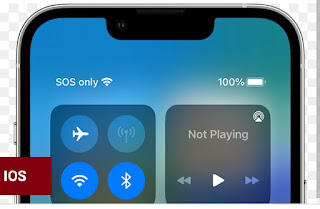
Post a Comment